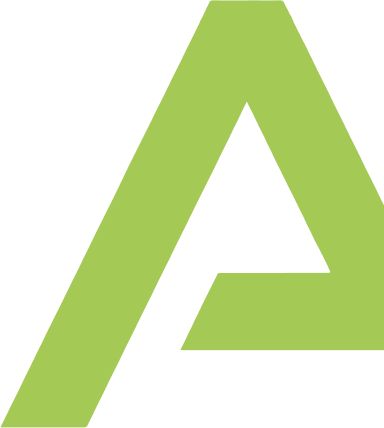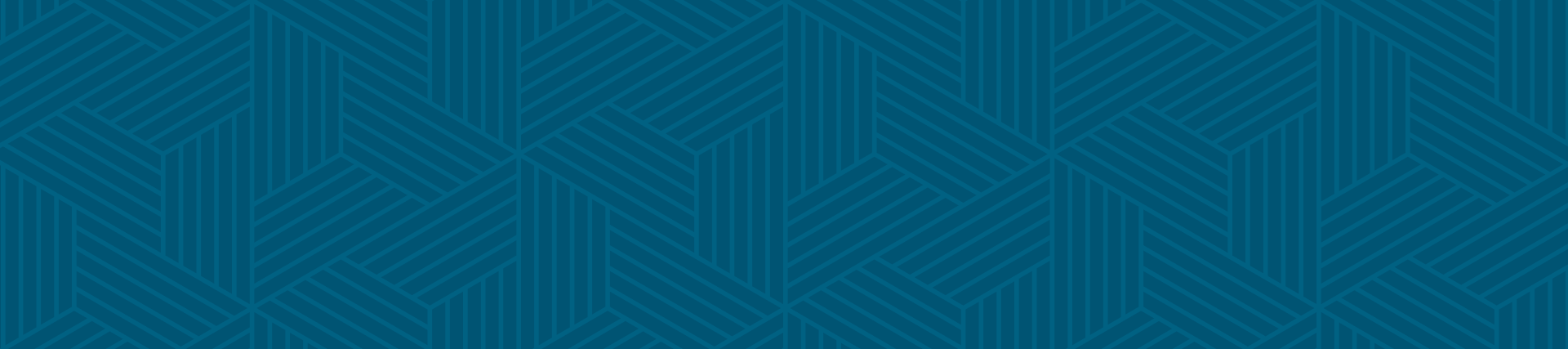Salesforce page layouts serve as a layer between a particular record type and what the user sees for a given object. They give the administrator control over the general organization of the page.
Designing a Salesforce layout includes selecting fields to display, adding sections to organize related fields, managing related list views, button positioning, and deciding if select fields should be made “read –only.” A page layout is a powerful feature that requires little technical skill to manipulate. Any administrator with a good eye for organization can create and implement this for you.
-
Why Are page layouts important?
Put simply, page layouts are the primary interface for Salesforce users, providing functionality and visibility for their data. And, for the sake of both technology adoption and data integrity, it’s well worth the time and effort to create yours deliberately — even if that means designing a simple layout with a visual point-and-click interface.
Let’s say you’ve created some impressively efficient automations and processes. Unfortunately, if your main user interface is not well organized, they may not work well — if they even work at all. When designed correctly, a user interface has a flow that supports business processes and is devoid of hurdles, allowing the user to quickly capture and/or provide data.
-
How to fix an ineffective layout
If your current layout is interfering with your Salesforce usability, the first thing to do is simplify it. Only fields that provide value or support business processes should be visible to the user. After all, nothing hinders efficiency like not being able to find a field on a page. There are many tools to determine which fields your organization is actually using, and any that aren’t being used should be removed from your layout. Conversely, make it a point to understand how your client is conducting business, and determine if they’d benefit from adding any other fields to the layout.
Once you have determined your comprehensive list of necessary fields, review them and organize those that are related into sections. Using sections helps users quickly navigate a page and find whichever field(s) they’re looking for.
Best practice suggests that you should take all of your required fields and move them to the top left of your page for rapid identification. By definition, “required” fields must be populated. So it only makes sense that those should be the first ones you see. Reorganizing your layout in such a way will also minimize clicks. In this same vein, you should identify key fields that are constantly refreshing, while paying particular attention to where your record is within your internal process. These types of fields should be moved to the top right-hand portion of the layout.
-
Adding Lists to Your Layout
Adding related lists can increase the amount of information readily available to your user. If your organization has already created these , you’ll still want to review which fields belong and which you should add for increased value.
Make sure you’re deliberate in your list configuration by ordering your related lists on the page, so that the most referenced list is at the top and the least used one is at the bottom. Then, apply the same sort of logic when configuring each, and determine the order in which records should appear, as well as how many. Normally, the most recent records are the most relevant, so they should be at the top.
Note that when viewing a related list preview, we can dictate which fields are displayed, in what order, with those that are most informative displayed left to right. Salesforce allows you to preview up to 10 fields at a time and can give the user access to multiple related records that not only keep the users from migrating away from your original record, but helps you avoid adding unnecessary custom fields that look up to other records. And, as an added bonus, these configurations also conveniently drive better data entry.
What are some of the pitfalls of creating page layouts?
Typically, it takes SMEs and stakeholders some analysis to identify actual business processes that need to be supported in the platform. Most of the time, the layout is bloated from years of usage (or misuse, depending on how you look at it) Without continual governance and dedication to support the platform, organizations tend to evolve toward chaos, with short-term needs gradually outweighing longer-term strategies. When that happens, we will frequently encounter many long-forgotten fields, or even whole sections of a page, that have just “always been there.”
While an overcrowded layout may seem analogous to a hoarder’s attic, such a situation is worse than just having a mess on your hands. Unwanted processes can, and do, interfere with new ones you might like to develop. And when layouts are at their worst, they can even lead to dead-end processes where a user needs to enter a required field that isn’t present, preventing them from moving forward. Typically, users will try to improvise a solution, causing them to misuse other areas of the platform. At the very least, the overall impact is inefficiency across the board, as well as poor reporting and analytics that prevent sound decisions from being made.
On the flip side, over-engineering layouts can also cause a multitude of problems. For example, it’s possible to overuse required fields, rendering them meaningless. Often, this overuse is the result of busy users entering meaningless values just to keep advancing. Also common are visual-force pages that have been too heavily customized, displaying fields that are predicated on other fields. In this case, where there are too many required fields and too many validations, the page performance becomes untenable. With further analysis, we can often achieve the desired requirements for the page, implementing more standard-layout configurations and/or alternate approaches.
Often, there are too many layouts present to define or support business processes that should be managed at the record-type level. Such a decision is dependent on the divergence of business practices and level of customization and automation.
If you’ve created a page layout in salesforce that abides by the above best practices, chances are your users will be able to use it seamlessly when in the throes of working with clients, all without overlooking critical fields. The sections of organized fields create a flow that encourages quick field identification. When in sync with current business processes, the user can surf from one section to another, collecting additional valuable information without getting lost.
Required fields can also be dictated via the layout editor. Commonly, multiple business groups share the same record type, which means you may not have the option of setting that at object level. So, by leveraging the field(s) at the layout level, you can still ensure that data critical to your business group(s) won’t be forgotten.
It’s important to remember that good data underpins the value of your whole organization. The best automation and architectural designs, while capable of improving efficiency, are only amplifying your data. Without integrity and management, there is just a lot of “busyness” and a poor return on your investment.
As always, engage your stakeholders and SMEs to stock up on your Salesforce layout’s performance — find out what is working and what isn’t, and redesign it accordingly. Look at the key objects in your original landscape, and identify Low Effort/High Impact optimizations to start with. When it comes to editing your layout, removing, moving, and/or adding key fields is a quick and straightforward process. With a tiny bit more effort, you can make the layout user-friendly, increasing your organization’s efficiency and integrity.